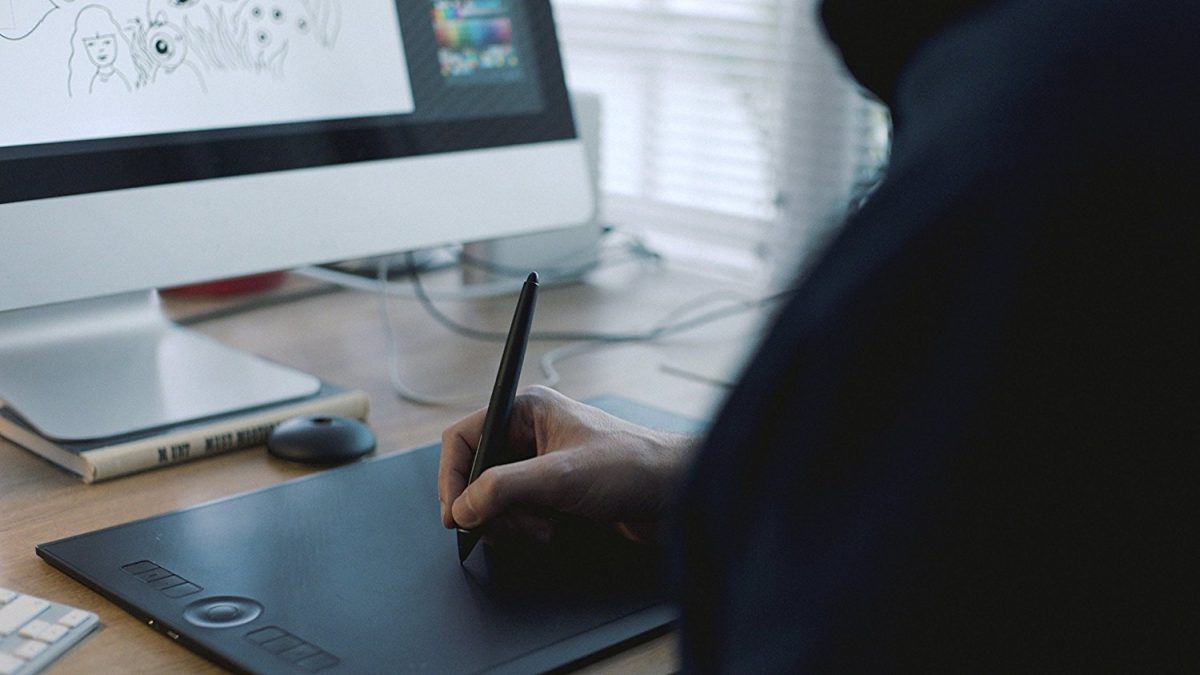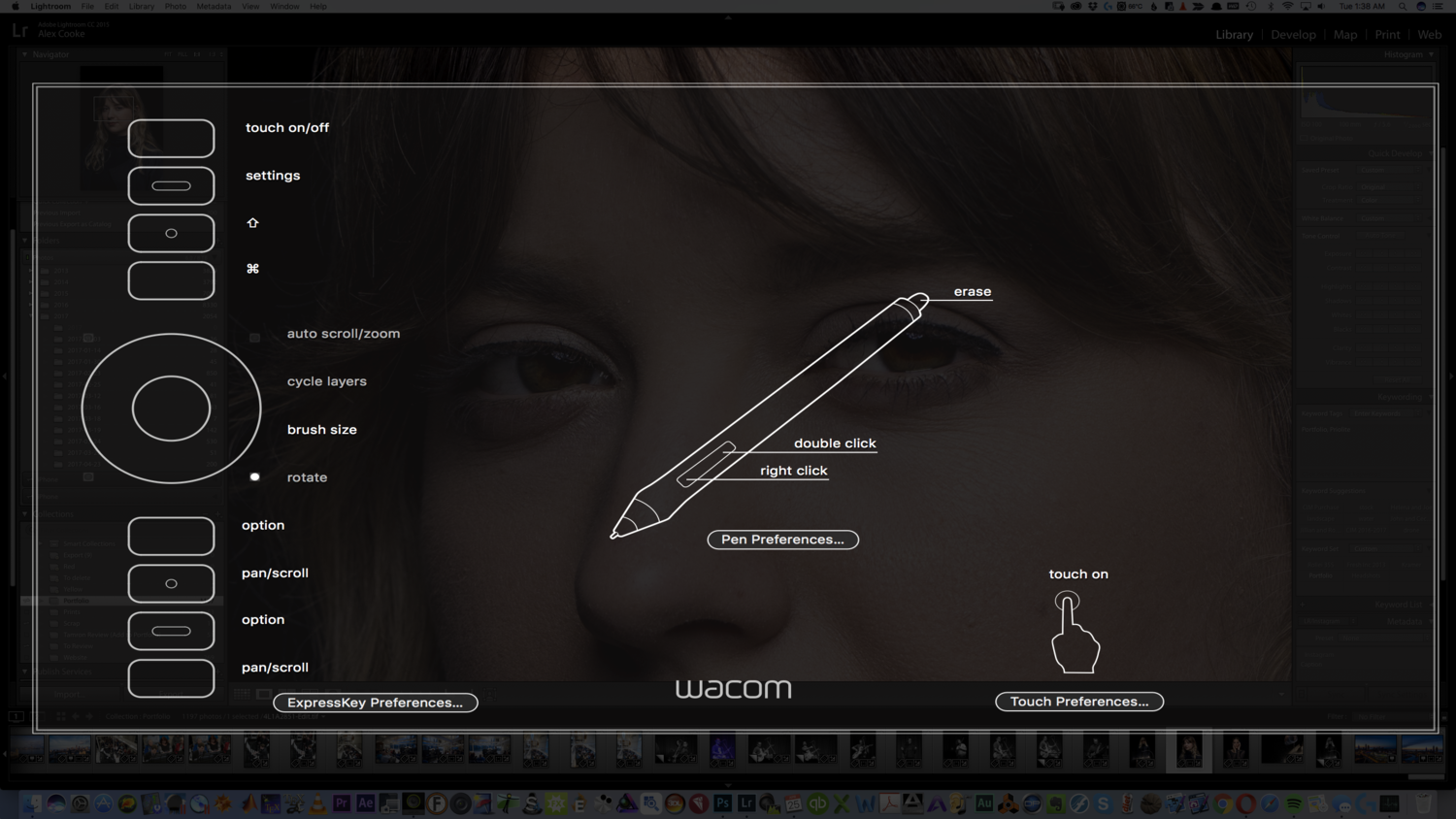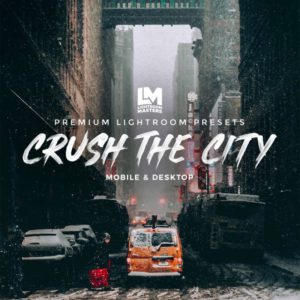Meet the Wacom Intuos Pro Tablet
The new version is definitely a step apart from the old. Find out if it’s worth the upgrade!
If you’re not editing with a tablet, you should really consider it. A mouse is great, but the act of drawing is so natural to photo editing that tablets are the perfect extension — the modern canonical tool if you will. I’ve been editing on the Wacom Intuos5 for the last four years. In my hubris of youth, I purchased the large version, and while it’s worked perfectly well, it was entirely too big for my needs. I then spent some time with the small version of 2016 Wacom Intuos Pro Tablet, which was at the other end of things. So, I was quite happy to be able to move to the medium version of the Wacom Intuos Pro Tablet.
The 2017 Wacom Intuos Pro Tablet comes in two sizes:
Both the medium and large versions come with eight customizable ExpressKeys and feature 8,192 levels of pressure, 5,080 lines/in resolution, 60 levels of pen tilt, 200 points/second reporting, USB and Bluetooth connectivity, and a multi-function touch ring. What’s impressive is that at 1.54 pounds and with an overall footprint of 13.2 by 8.5 by 0.3 inches, it’s barely bigger than the older small version, making it highly portable and great for tossing in your laptop bag to edit on the go. Also included are 10 replacement nibs (6 standard, 4 felt), a texture sheet sample card, color identification rings, a six-foot USB cable (which is awesome for curling up with the tablet if you prefer a wired connection), installation CD, and documents.
Usage
Pen
The new Intuos Pro is all about small improvements. The redesigned pen base stores the 10 replacement nibs, which can be accessed by simply unscrewing the bottom, and has the nib removal tool built-in. The base is elegant and much more modern than the old design, with a flat, chic look more like an elegant paperweight than the plastic cup of yore. It also makes it far more difficult to accidentally knock over if you’re clumsy like me. The pen itself can stand vertically or lay flat on the base. As for that pen, trust me when I say it’s a good one.
As a mathematician, I spend more time than I’d care to admit discussing the virtues of good writing instruments with my colleagues, and in comparing the new pen with my old version, the differences are marked and add up to a sizeable improvement in experience.
Whereas the 2017 pen was good, the Pro Pen 2 is stellar. It’s ever so slightly less tapered and the center of mass is just below halfway up the pen, allowing it to naturally sit against your knuckle comfortably without feeling top-heavy and while gripping the surface well. Over the course of a long editing session, you’ll definitely come to appreciate the improved ergonomics.
The buttons on the pen have good tactile feedback without being difficult to press. In particular, the top button sits a bit lower now, making it easier to reach. I particularly appreciated that the side buttons are now much more flush with the body of the pen. This means you just have to slide your thumb up to use them as opposed to slightly lifting it. While that may seem minor, you can easily make this motion a couple thousand times in an editing session and keep your grip consistent as opposed to constantly re-gripping the pen is significant when it comes to fatigue prevention.
Tablet
The tablet is really gorgeous to look at. It’s sleek and sophisticated and a testament to the fact that black is always in style. In addition, the matte look hides fingerprints fairly well. Wireless is now completely internal, completing the look. Speaking of, pairing the tablet was quick and painless, and I never experienced any lag or drop in the connection. The box has a URL that directs you to a Wacom page with all the drivers you need and a library of short YouTube clips showing you how to set up and use the tablet.
It’s pleasingly light, enough so that I often grab it off my desk and curl up in my chair with it to edit. The ExpressKeys and touch ring button provide excellent tactile feedback with predictable travel, much like a good mechanical keyboard, which helps to keep you in the flow when working. The touch ring is responsive and smooth and forms a pleasingly deep indent: it guides your thumb through the ring very well, making it easier to keep your eyes on the screen. In addition, the USB connection point is solid and secure.
Most important, however, is the pen-to-surface interaction, which I’m pleased to report is excellent. The surface is a bit coarse, almost like resume paper, and I found in practice that the slight uptick in friction made my strokes more accurate. The best way to describe it would be moving from a gel pen to a good fountain pen. Keep in mind that you can swap out the texture sheet for one with a different feel should you so wish. The drawback to this is that the nibs do tend to wear down a bit more quickly.
The tablet did a perfect job of ignoring my palm but was impressively responsive and accurate both with pen and multi-finger gestures, of which it can recognize up to 10 fingers (this can be turned off with the side switch), allowing me to also use it like a MacBook trackpad. The rubber feet that run the length of the tablet keep it secure when it’s on a desk. I found the active area of the medium to be perfect for editing photos: enough room to travel as needed but contained enough to reduce unnecessary movement, increasing efficiency, and decreasing fatigue. On a side note, you’ll be pleased to note that the tablet is vertically symmetrical, so left-handed users are not at any sort of disadvantage. In addition, battery life on Bluetooth was excellent.
Interface
The software interface is quite good, offering a great balance of usability and customizability. Pressing the settings key brings up the Express View Display, which offers a quick rundown of all your parameters and the ability to click over to more advanced settings.
In the full interface, you can adjust most any setting globally or in application-specific styles. You can change the feel and sensitivity of the pen and eraser. Create one-to-five-finger gestures, create multi-key macros to be assigned to ExpressKeys. Essentially you can customize the Intuos Pro exactly as you please to match your workflow. In practice, I never had problems with it properly switching command sets between applications. There was never any lag in doing so, allowing me to quickly jump back and forth between Photoshop and Lightroom while working.
What I Liked
- Responsive wireless with excellent battery life
- Improved pen ergonomics, perfect balance
- Pen-to-tablet interaction is smooth but well damped
- Tablet reads strokes accurately and quickly while ignoring palm interactions well
- A powerful and usable software interface
What Needs To Improved
- Nibs wear out fairly quickly
Overall, the new Wacom Intuos Pro Tablet is an absolute joy to use. It saves me tremendous time in my work. I highly suggest anyone add a tablet to their workflow, as it’ll pay for itself in the time you save. Interested in picking up your own? Grab it here.